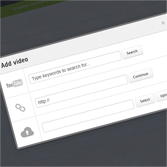 Depending on the hosting company you choose for your PHP Melody based site, you may encounter some problems when it comes to uploading video files from the Admin Area.
Depending on the hosting company you choose for your PHP Melody based site, you may encounter some problems when it comes to uploading video files from the Admin Area.
Since there are several problems that may occur, we’re providing several solutions:
Increasing the default limits to uploading
This is by far the most common problem. Webhosts set a low limit to how much the uploaded files can have. Usually you should be able to solve this problem in one of the following three ways:
a) Edit /config.php and add the following lines of code:
@ini_set( 'upload_max_size' , '128M' ); @ini_set( 'post_max_size', '128M'); @ini_set( 'max_execution_time', '300' );
b) Create a new file named php.ini (on GoDaddy it might be php5.ini) with the following lines and upload it to your installation:
upload_max_filesize = 128M post_max_size = 128M max_execution_time = 300
c) Add the following lines to your already existing .htaccess:
php_value upload_max_filesize 128M php_value post_max_size 128M php_value max_execution_time 300 php_value max_input_time 300
If none of the previously listed examples works, contact your hosting provider and ask them to increase the limit for you. The examples will raise the upload limit to 128 MB per file. If you need more than that, adjust the examples by editing the ‘128’ value.
Removing the unwanted security
Create a php.ini file and add the following two lines to it before uploading it to your PHP Melody installation (root folder):
SecFilterEngine = Off SecFilterScanPOST = Off
You may be on a restrictive shared hosting account and these tips might not work for you.
In this case you can always contact the hosting provider and ask them to do it for you. Some of them might refuse to do so and if that’s the case, you might consider looking for a new hosting provider.