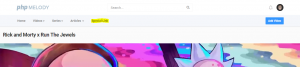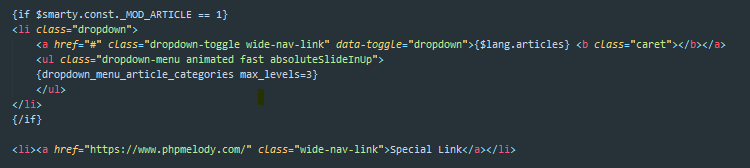Open footer.tpl form your current theme folder:
/templates/{current theme}/
Since it’s a basic HTML file, you can edit this file with any text editor.
Find in file the list-social-sites CSS selector.
You should be taken to the HTML responsible for your social links. It should looks something like:
<li><a href="#"><i class="fa fa-facebook"></i></a></li> <li><a href="#"><i class="fa fa-twitter"></i></a></li> <li><a href="#"><i class="fa fa-youtube"></i></a></li> <li><a href="#"><i class="fa fa-instagram"></i></a></li>
or
<li><i class="fa fa-facebook"></i> <a href="#">Facebook</a></li> <li><i class="fa fa-twitter"></i> <a href="#">Twitter</a></li> <li><i class="fa fa-youtube"></i> <a href="#">YouTube</a></li> <li><i class="fa fa-instagram"></i> <a href="#">Instagram</a></li>
Replace # with your own social profile links.
Save changes and re-upload the modified file into your theme folder:
/templates/{current theme}/