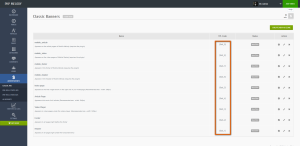Sometimes a restrictive ‘mod_security’ configuration prevents you from creating banners in PHP Melody.
That’s when you need to roll up your sleeves and add banners the old fashion way (or change hosting providers).
Let’s start by adding banners in the already defined ad zones (e.g. header, floating ads, video page, etc.).
Here are all the template files which already have defined ‘ad zones’.
/templates/default/article-read.tpl: /templates/default/footer.tpl: /templates/default/header.tpl: /templates/default/index.tpl: /templates/default/video-watch.tpl:
In any of these files you will find one or more instances of the following code snippet (where X is a number):
{$ad_X}
To add your banners, replace all instances of {$ad_X} with your own HTML code.
To get a complete list of existing ‘ad zones’ log into your PHP Melody back-end and browse to the following page, as illustrated below:
If you still need help with this, you can always get in touch with our customer support.