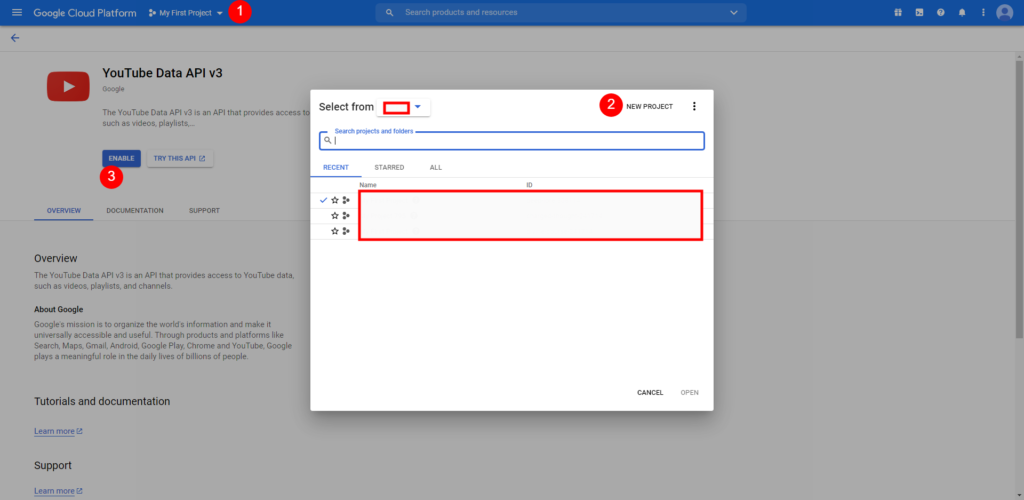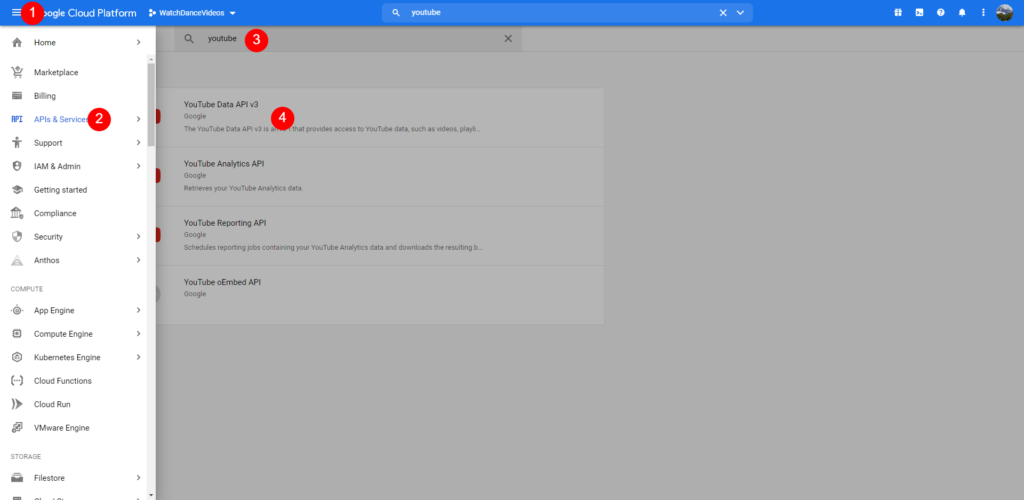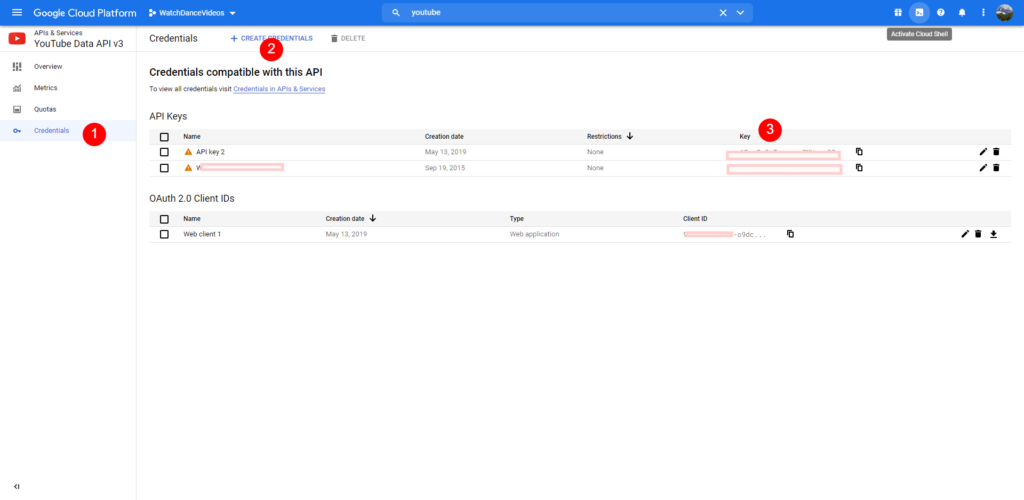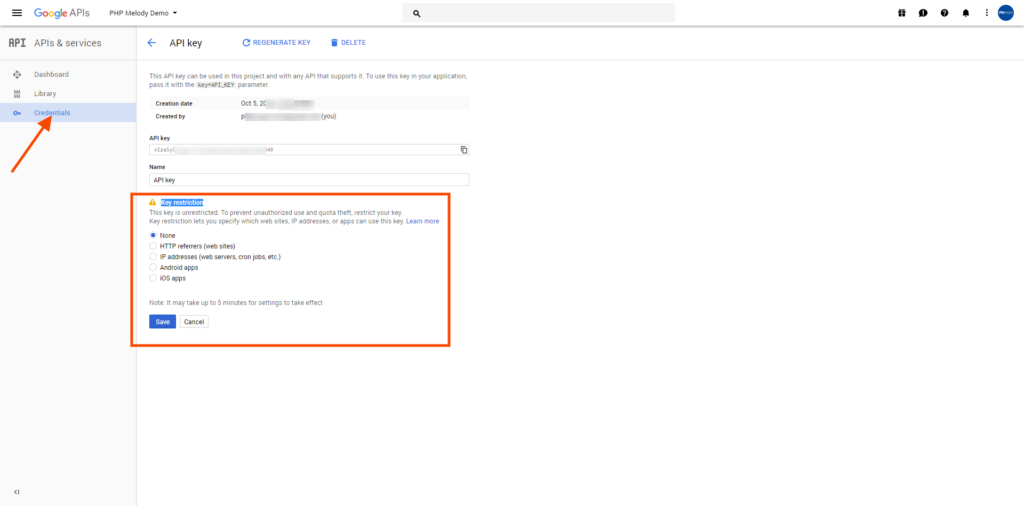Starting with PHP Melody v3.0 you can enable Google Sign-in for your users.
All you need to do, is obtain a free CLIENT ID form Google.
Step 1: Create A New Project
Log into your desired Google account and visit this URL and create or select an existing project:
https://console.developers.google.com/
Step 2: Update Your Credentials
Illustrated here.
- Select the newly created project
- Go to the Credentials tab and click on the “Web client (Auto-created for Google Sign-in)“ link (as seen here)
- Specify your PHP Melody installation URL into the two ‘Authorize‘ fields (as seen here)
- Save your changes.
Step 3: Add your CLIENT ID into PHP Melody
Illustrated here.
Log into your PHP Melody website’s back-end and go to Settings > User tab.
Enter your keys in the Google Login form which is found under the User tab.
Only thing left to do is Enable the Google Login, hit ‘Save Changes‘ and you’re ready to accept Twitter users.
If you’d also like to integrate Facebook Login into your PHP Melody website, check out this tutorial.