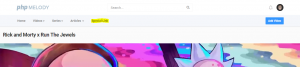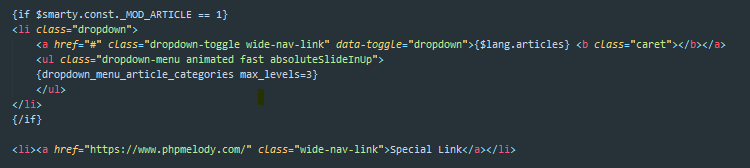Losing your PHP Melody admin password isn’t the end of the world. In this post we will help you overwrite your existing password in a matter of minutes.
Reasons why you might need this tutorial:
- forgot the darn password
- someone changed it and forgot to tell you
- retrieving the password via the “Forgot your password” page fails
Before you begin make sure you have the login details for your cPanel, Plesk or your hosting management console.
If you’re already familiar with MySQL simply execute this MySQL query:
Replace “newpassword” with your desired password.
Otherwise, log into your cPanel/Plesk account:
- Find the phpMyAdmin link which will take you to your MySQL databases
- Select your PHP Melody MySQL database
- Select the “pm_users” table from all of PHP Melody’s tables
- Click on the top left “Browse” tab to see the contents of the “pm_users” table
- Go to the first listing (ID number 1), normally the “admin” account and click the edit button (the pencil)
- Once on the edit page for the admin account, type in your new password in plain text
- Make sure you select “md5“ from the functions column (on the left of your password)
- Hit the “Go” or “Save” button and try your new password by accessing your PHP Melody admin area.
We also have a quick video on the entire procedure: