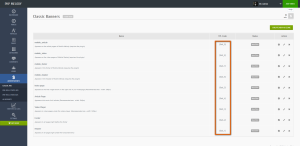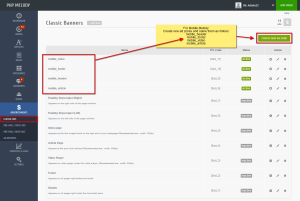Note: Newer PHP Melody versions do not require this change. You can change the thumbnail quality straight form the back-end interface.
Browse to your ‘Settings‘ page (under the ‘General Settings‘ tab) and look for ‘Use thumbnail size‘. For PHP Melody versions released in early 2015 read on.
 If you’ve recently (April 2015) updated your PHP Melody website and noticed the preview images look pixelated, like the image on the right, please read on.
If you’ve recently (April 2015) updated your PHP Melody website and noticed the preview images look pixelated, like the image on the right, please read on.
Let’s get started.
Step 1.
Make sure that you are using PHP Melody v2.3.1 or newer.
Note: This procedure not apply to older installations (i.e. before v2.3.1).
Step 2.
Open your PHP Melody’s /include/functions.php file and search for the following (Lines: 1078 to 1082):
// if ($video['source_id'] == $video_sources['youtube']['source_id'] && $video['yt_id'] != '')
// {
// $video['preview_image'] = 'https://i.ytimg.com/vi/'. $video['yt_id'] .'/hqdefault.jpg';
// }
Replace that with:
if ($video['source_id'] == $video_sources['youtube']['source_id'] && $video['yt_id'] != '')
{
$video['preview_image'] = 'https://i.ytimg.com/vi/'. $video['yt_id'] .'/hqdefault.jpg';
}
Step 3.
Save functions.php and upload it to the /include/ folder.
Enjoy your new high quality preview images.
Notes.
#1 The issue is found only in installations which were upgraded to PHP Melody v2.3 (before April, 2015). Newer installations should not be affected by this issue.
#2 If there are still problems with your preview images, please contact customer support.