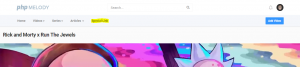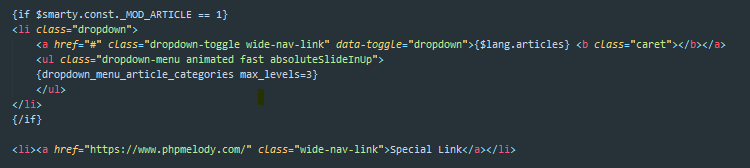Since newer PHP Melody themes such as the Echo theme are responsive you might want to add your own app-like icon for iOS devices.
That’s because when bookmarked, your site will have a nice little icon on the user’s screen; just like a native app.
Pro tip: You can create the required icons from your own logo: https://iconifier.net/
Your default icon should be 57x57px. But iPad and Retina devices need to provide more sizes. iPad requires icons with the size of 72x72px, while Retina devices need icons with 114x114px size.
Once you have the icons you need to edit your PHP Melody theme header.
Open:
/templates/[current theme]/header.tpl
Find:
<link rel="shortcut icon" href="{$smarty.const._URL}/templates/{$smarty.const._TPLFOLDER}/img/favicon.ico">
After, add:
<link rel="apple-touch-icon" href="https://your-site-com/icon.png"/>
<link rel="apple-touch-icon" sizes="72x72" href="https://your-site-com/icon.png"/>
<link rel="apple-touch-icon" sizes="114x114" href="https://your-site-com/icon.png"/>